generator-office
Yeoman generator for Office Add-ins - YO OFFICE!
This Yeoman generator creates a Node.js Office Add-in project that can be managed with Visual Studio Code or any other editor. You can use it to create Office Add-ins for:
- Excel
- OneNote
- Outlook
- PowerPoint
- Project
- Word
- Excel Custom Functions
Like other Yeoman generators, this generator simply creates the scaffolding of files for your Office Add-in project. You can choose to create Office Add-in projects using plain HTML, CSS & JavaScript, or using Angular or React, and can choose between JavaScript and Typescript as well.
Note: While you can also use Visual Studio to create Office Add-in projects, the Yeoman generator provides more options in terms of the types of projects you can create. For example:
- The Yeoman generator can create Office Add-in projects that use plain HTML, CSS & JavaScript, or React, or Angular, whereas Visual Studio can only create Office Add-in projects that use plain HTML, CSS & JavaScript.
- The Yeoman generator can create Office Add-ins projects that use TypeScript, whereas Visual Studio cannot.
- The Yeoman generator can create add-ins for Excel, OneNote, Outlook, PowerPoint, Project, Word, Excel Custom Functions, whereas Visual Studio can only create add-ins for Excel, Outlook, PowerPoint, and Word.
For detailed information about using the Yeoman generator to create Office Add-ins, see any of the 5-minute quick starts in the Office Add-ins documentation.
Install
Important: If this is the first time you’re using Yeoman or installing a Yeoman generator, first install Git and Node.js (version 8.0.0 or later). For developers on Mac, we recommend using Node Version Manager to install Node.js with the right permissions. When the installation completes, restart your console (or if you are using Windows, restart your machine) to ensure you use the updated system environment variables.
Install yo (Yeoman) and generator-office globally using NPM.
$ npm install -g yo generator-office
Usage
$ yo office [arguments] [options]
Command Line Arguments
The following command line arguments are supported. If using the command line arguments, you must use them in the order cited below, or the generator will prompt you for the values.
projectType
Specifies the project type to create.
Project Type | Description ———– | ———————— taskpane | Task Pane add-in using HTML angular | Task Pane add-in using the Angular framework react | Task Pane add-in using the React framework excel-functions | Task Pane add-in with Excel Custom Functions manifest | Manifest and related files for an Office Add-in
- Type: String
- Optional
name
Title of the project - this is the display name that is written the manifest.xml file.
- Type: String
- Optional
Note: The Windows command prompt requires this argument to be in quotes (e.g. “My Office Add-in”)
host
The Microsoft Office client application that can host the add-in. The supported arguments include Excel (excel), OneNote (onenote), Outlook (outlook), PowerPoint (powerpoint), Project (project), and Word (word).
- Type: String
- Optional
Command Line Options
The following command line options are supported. If these are not specified, the generator will prompt you for the values before scaffolding the project. The options should be specified after the projectType, name and host arguments.
Specifying --output tells the generator to create the project in a specific location. If the output parameter is not specified, the project will be created in the current directory. If the output option specifies a non-empty folder,
the generator will inform you so you don’t accidentally overwrite existing files.
- Type: String
- Optional
Specifying --js tells the generator to use JavaScript.
- Type: Boolean
- Default: False
- Optional
Specifying --ts tells the generator to use TypeScript.
- Type: Boolean
- Default: False
-
Optional
Specifying
--detailstells the generator to provide detailed help, including all the accepted values for each project type and host, - Type: Boolean
- Default: False
- Optional
--skip-install
After scaffolding the project, the generator (and all sub generators) run all package management install commands such as npm install & typings install. Specifying --skip-install tells the generator to skip this step.
- Type: Boolean
- Default: False
- Optional
Running the Generated Site
Launch the local HTTPS site on https://localhost:3000 by simply typing the following command in your console:
$ npm start
Note: Office Add-ins should use HTTPS, not HTTP, even when you are developing. If you are prompted to install a certificate after you run
npm start, accept the prompt to install the certificate that the Yeoman generator provides.
Browse to the ‘External’ IP address listed in your console to test your web app across multiple browsers and devices that are connected on your local network.
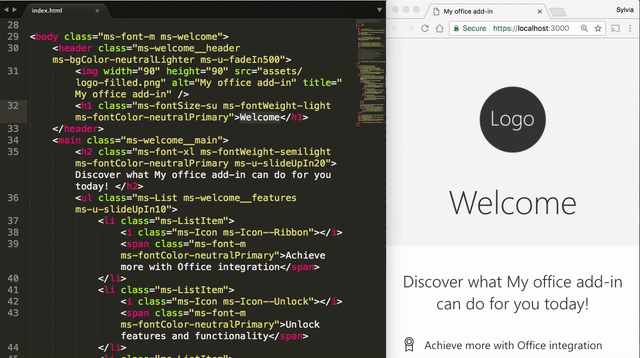
Validate manifest.xml
As you modify your manifest.xml file, use the included Office Toolbox to ensure that your XML file is correct and complete. It will also give you information on against what platforms to test your add-ins before submitting to the store.
To run Office Add-in Validator, use the following command in your project directory:
$ npm run validate
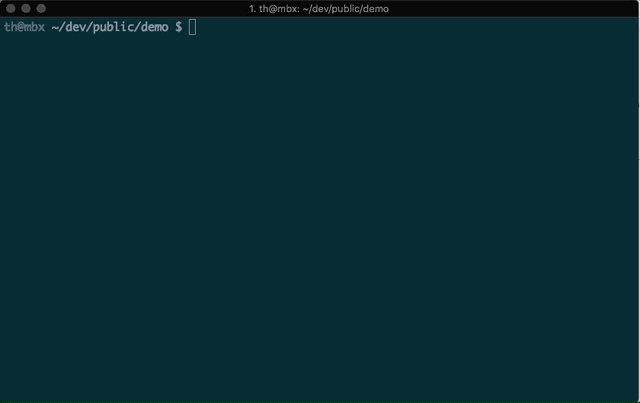
For more information on manifest validation, refer to our add-in manifests documentation.
Contributing
Contributing Guidelines
If you are interested in contributing, please start by reading the Contributing Guidelines.
Development
Prerequisites
Ensure you have Node.js (version 8.0.0 or later) installed.
Install Yeoman.
$ npm install -g yo
Initialize the repo
$ git clone https://github.com/OfficeDev/generator-office.git
$ cd generator-office
$ npm install
Make your desired changes
- Project templates can be found under src/app/templates
- Generator script can be found at src/app/index.ts
Build and link your changes
$ npm run build
$ npm link
$ cd ..
$ yo office
At this point, yo office will be running with your custom built office-generator changes.
Data usage
Yo Office collects anonymized usage data and sends it to Microsoft. This allows us to understand how Yo Office is used and how to improve it.
For more details on what we collect and how to turn it off, see our Data usage notice
Copyright (c) 2017 Microsoft Corporation. All rights reserved.
This project has adopted the Microsoft Open Source Code of Conduct. For more information, see the Code of Conduct FAQ or contact opencode@microsoft.com with any additional questions or comments.
